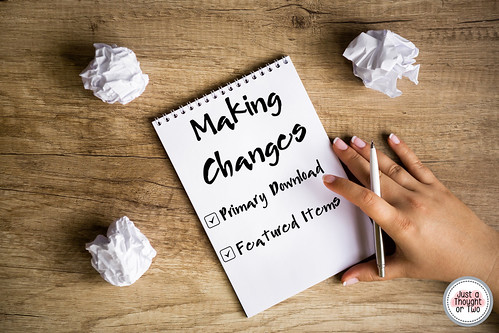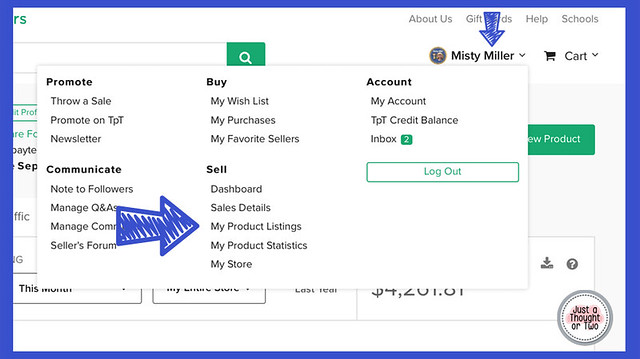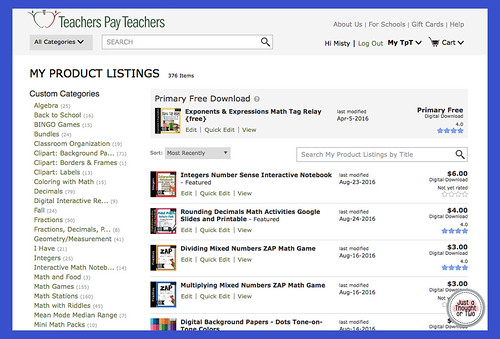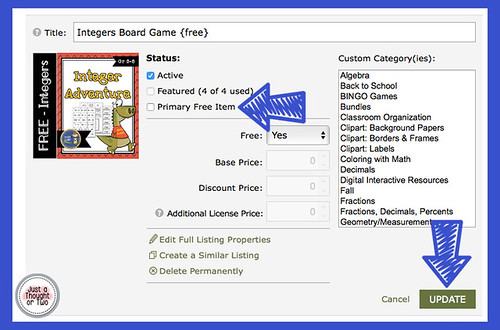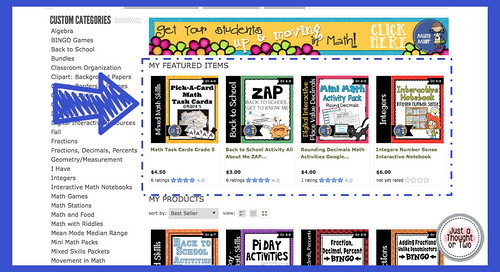Primary Free Item
✎ Either create a new Primary Free Item or choose a free resource that is already in your store. If it is something that already exists, be sure it is representative of your store. If it was something you created a while ago, it may need some updates first.
✎ Once you have picked out your free item and it is uploaded to your store, go to your TPT drop down menu from your name and click on My Product Listings.
✎ My Product Listings looks like this:
Featured Items
✎ This is a great place to show off some of your resources. It's great to change them around every now and then. I make changes at least once a month but usually more often than that. Which items should you feature? It's up to you! I like to pull out seasonal items. I put up new resources that I've just uploaded. I also like to pull out some older products that need to be "dusted off" and showcased. I don't put items in the featured spots that are already on the first page. Of course, if you are new, you may have to.
✎ To add resources to your Featured Items or to change them up, go to My Products Listing like described above. If you don't have any Featured Items or less than 4, find the product you want to feature and click Quick Edit. Click the box next to Featured Item, and click Update.
✎ If you already have 4 items featured, scroll to the bottom and on the left-hand sidebar you'll see Product Status>Featured Items. Click on that. If you don't have a lot of products yet, you can just scroll through your resources to find the one you want to drop from the listing.
✎ Click Quick Edit of the product you want to drop from the listing. Uncheck the box next to Featured Item and click Update.
✎ Then find the resource you want to feature. Click Quick Edit and check the box next to Featured Item. Click Update. You now have a new Featured Item.