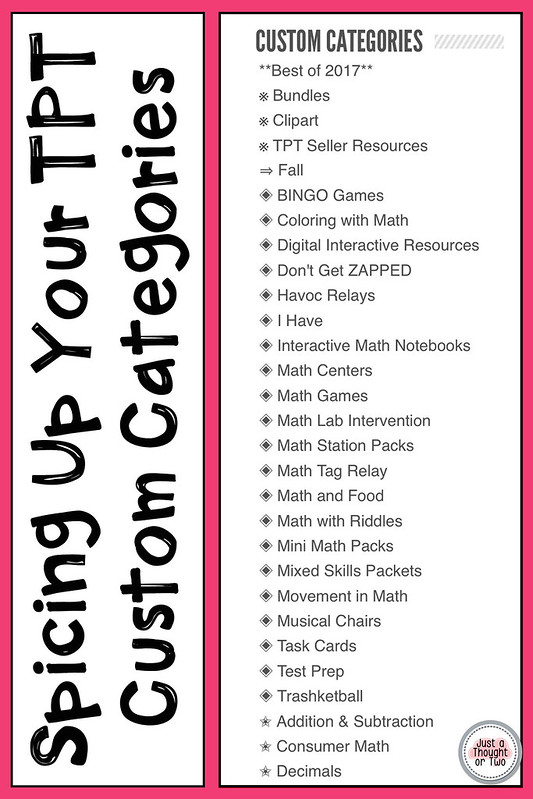If you don't have Custom Categories in your store, be sure to check out this post first.
Now that you have a lot of Custom Categories, you probably want them to be organized. I know I certainly needed some organization. I combined my need for organization with my love of bullet points!
✔ ☺ ❖ ✎ ➸ ⓵ ☑ ⇒ ☞ ✔ ☺ ❖ ✎ ➸ ⓵ ☑ ⇒ ☞ ✔ ☺ ❖ ✎ ➸ ⓵ ☑ ⇒ ☞
The bullet points I'm referring to are symbols created using HTML code. Don't worry you do not need to do any coding! All you need to do is copy & paste. You only need to know the code number for organization purposes because Custom Categories are listed in numerical and alphabetical order.
So let's get started!
Step 1: Decide how you want your Custom Categories organized. This can be by grade level, by subject, by skill, etc. Need some basics on setting up Custom Categories? Click here for this post.
Step 2: Decide on which fabulous bullet points you want to use. I have a couple of sites that I like to use. I love this site - Copy Paste Character - but it does not have the HTML code numbers so it takes a little work to get it right on order. Another site I use is Sabina Noire.
**Categories are listed in numerical order and then alphabetical. So if you use ◈, it will show up before ➯ because of the HTML code number. If you don't have the numbers, it will be trial and error.
Step 3: From the drop down menu go to My Product Listing.
Step 4: Click on Manage Categories
Step 5: Click on each category name and copy/paste the bullet point that you want the category to start with. I do put a space between the symbol and the category name. Be sure you are adding the symbol itself and NOT the HTML code.
If you want to add dividing lines, they go on the same line as one of the categories - whichever one you want the line to appear under. Just leave a space and then start typing underscores. The amount will vary. Try about 20 and adjust as you need to.
Step 6: Don't forget to click on SAVE at the bottom.
Remember that changes to your store can take up to an hour. If you don't like the arrangement, go back in and edit until you get it the way you want it.