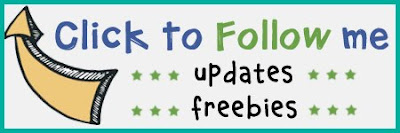In my original post on Dressing Up the TPT Quote Area, I talked about how to add just one image to the area. In Part 2, I'm going to give you some directions for adding several images to your quote area that will rotate.
First, create your images that you would like to add to your quote area. The size is a 3:1 ratio. So you could use something like 6 by 2 inches. The matching background gray color is #f1f1f1.
I chose to start with 3 images but will probably add a couple more. Here are my images:
Upload the images to an online GIF maker. I used GIFMaker.me.
☞ In GIFMaker.me, click the UPLOAD IMAGES button and choose your images.
☞ On the control panel, be sure your size is set to 450 px by 150 px.
☞Also on the control panel, you will set the speed. Mine is set at 5000 milliseconds (5 seconds). You don't want it too slow or too fast.
☞Also on the control panel, you will set the speed. Mine is set at 5000 milliseconds (5 seconds). You don't want it too slow or too fast.
☞ Click on Create GIF Animation.
☞ Under the black buttons, click Download GIF.
Go to My Account
Click on Store Profile and then Edit
Change or add in the Personal Quote box
☞ Make sure Image/Link is selected. Click on Choose File and select your GIF from your computer.
☞ You can link this image to new products in your store, a custom category, or a specific product. The rotating banner only allows for one link which is put into the box where it says "Select a URL that your image will link to". You can use a link shortener for this link's URL.If you have any questions, please feel free to ask!